It may happen that while creating a Flutter app, you might have given a random name to your app. Maybe you were in hurry or haven’t decided on an app name yet. But when releasing your app to the public, you must replace the name with your final app name. So in this tutorial, we’ll learn how to change app name in Flutter.
Here’s what we’ll cover:
- What is App Name (Why it’s Important)
- Flutter Change App Name For Android
- Changing App Name in Flutter For iOS
- Changing App Icon
What is App Name (Why it’s Important)
Your app name represents your brand. Every phone comes with a launcher app. When you open the launcher app it displays the launcher icons for all the installed apps. Your app name is displayed below the launcher icon.
Having an appropriate app name helps you promote your brand.
Here’s how your app name looks on the launcher app.
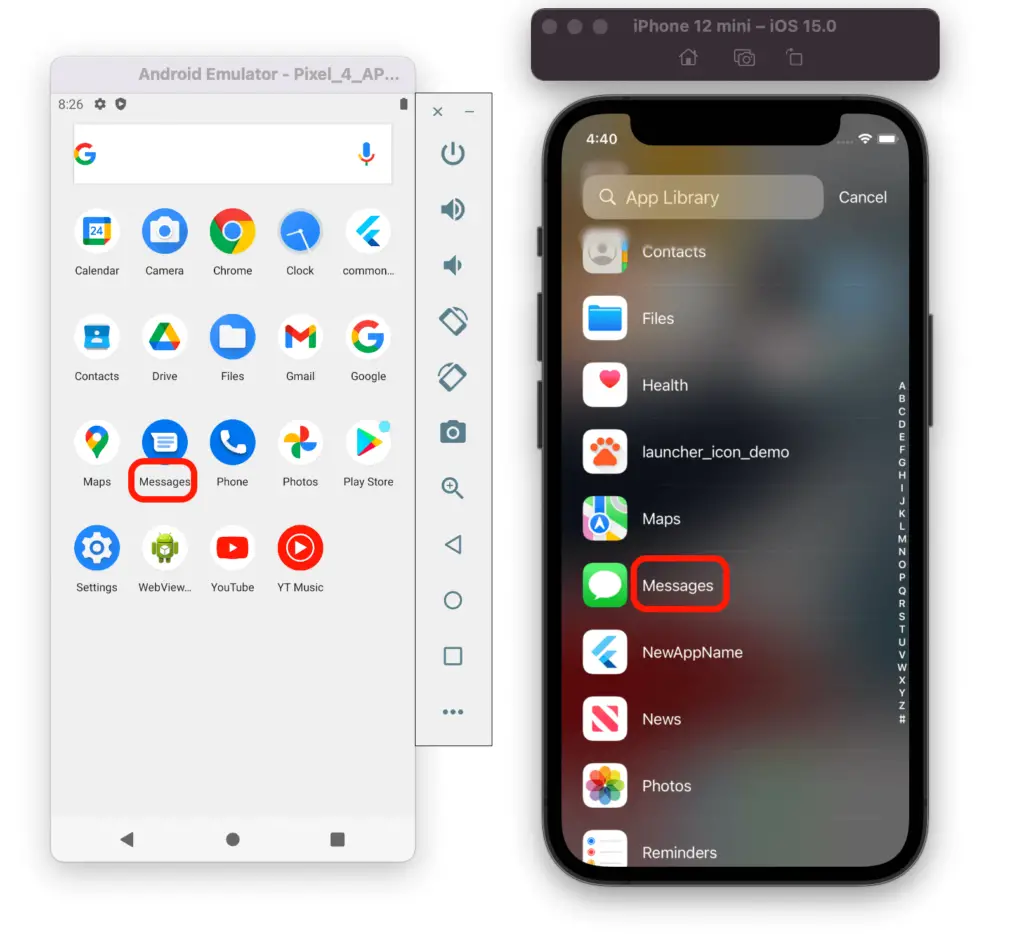
Flutter Change App Name For Android
The app name in Android is changed by modifying the label name in AndroidManifest.xml file. This method of changing the name is called a native way of changing the app name.
Steps to change app name in Android Flutter:
- Navigate to the android>app> src>main and open the AndroidManifest.xml file.
- Under the application tag, Find the android:label and replace its value with the new app name.
- Hit flutter clean command in the terminal.
- Completely stop and run your app.
Check out the official instructions here.
Code:
// old
<application
android:label="OldAppName"
android:icon="@mipmap/ic_launcher">
// new
<application
android:label="NewAppName"
android:icon="@mipmap/ic_launcher">Here’s is how it looks:

Output:

Changing App Name in Flutter For iOS
The app name in iOS is changed by modifying the CFBundleName in the info.plist file.
Steps to change app name in iOS Flutter:
- Navigate to the ios>Runner and open the info.plist file.
- Find the key named as CFBundleName and replace the string value (below it) to reflect the new app name.
- Hit flutter clean command in the terminal.
- Completely stop and run your app.
Code:
// old <key>CFBundleName</key> <string>OldAppName</string> // new <key>CFBundleName</key> <string>NewAppName</string>
Here’s is how it looks:

Output:

Changing App Icon
When you create a Flutter app, by default the launcher icon is created with the Flutter logo. You must replace the Flutter logo with your own designed icon.
In case if you wish to change the app icon as well. Follow the steps to change the app icon here.
That’s it. I hope you find this article useful ?
Conclusion
In this tutorial, we learned, how to change app name in Flutter for Android and iOS with practical examples. We also learned how to change the app launcher icon in Flutter.
Would you like to check other interesting Flutter tutorials?

